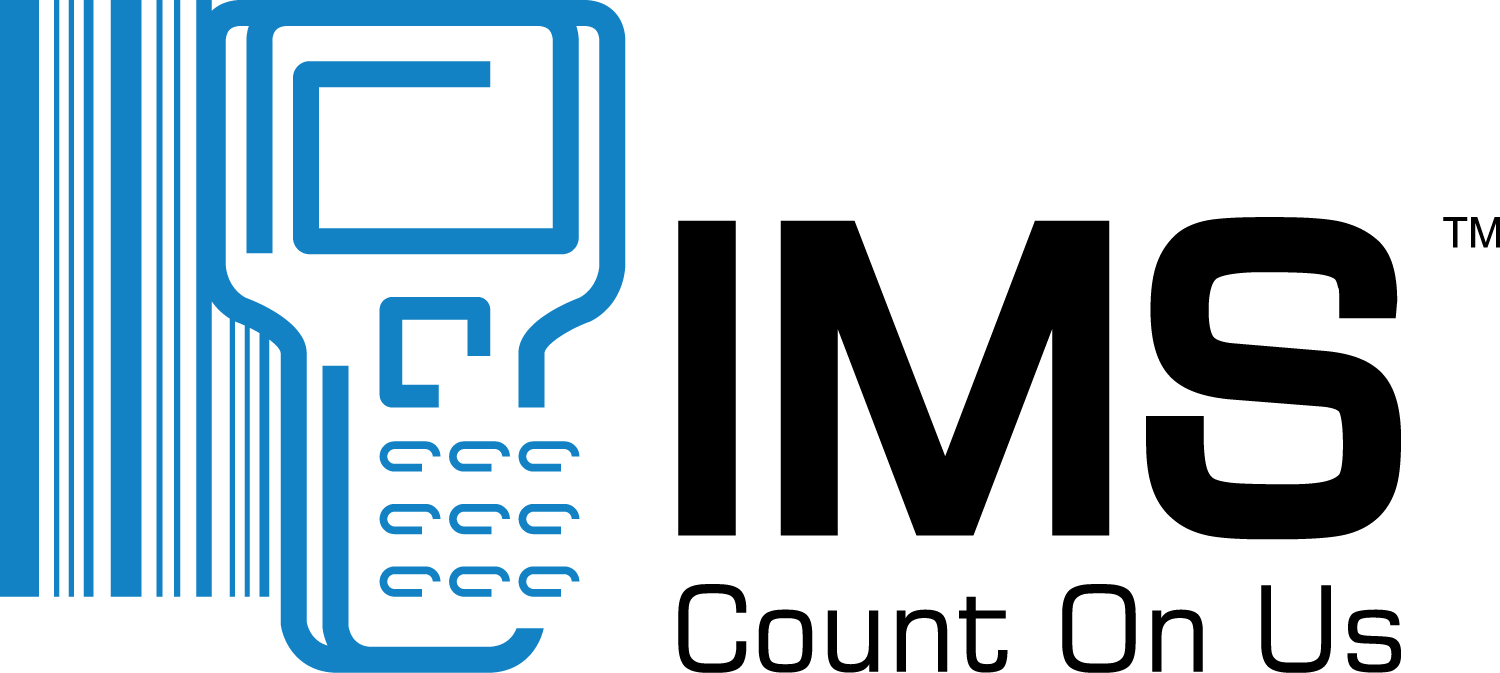- Login to your user account on —.myinventorycontrol.com.
- Select Quotations from the Navigation Bar.
- Select the +Add Quotation Button.
- Use the filters to search for the required items. Search for items by Item SKU, Description or by Item Code or scroll down the page to the required item
- Add each item by clicking the green plus button next to each item.
- Once all items are selected click the green Proceed with Quotations button. A unique Quotation Number is created for the quote, and it is assigned the Status “OPEN”.
- Enter the correct quotation date by selecting the date window and using the date menu.
- Select the Vendor from the drop-down menu next to the Vendor window.
- If required use the Upload button to add the electronic file.
- Add a note if required by clicking the window next to Note.
- Scroll down to the Items list to add further details for each item.
- To add Supplier Reference Numbers type in the space provided next to the correct item.
- Ensure the SKU / Description and UOM are accurate for each item.
- Add quantities for each item by clicking in the space provided the total number of each item required.
- Click the green Update Button to save the quotation.
- Click the back to quotation list to return to the quotations main page.
- Products
Purchasing
INVENTORY
Sales
Mobile App
Reporting
- Services
Staffing
Stocktaking
Client Success PLan
Other Services
- Industry Solutions
- Pricing
- Resources
Live Chat
Monday – Friday, 10:00am – 4:30pm
Available in the bottom right corner of this website.VIDEO TUTORIALS
Watch video tutorials on using IMS OS:
Youtube - About IMS
- Log In