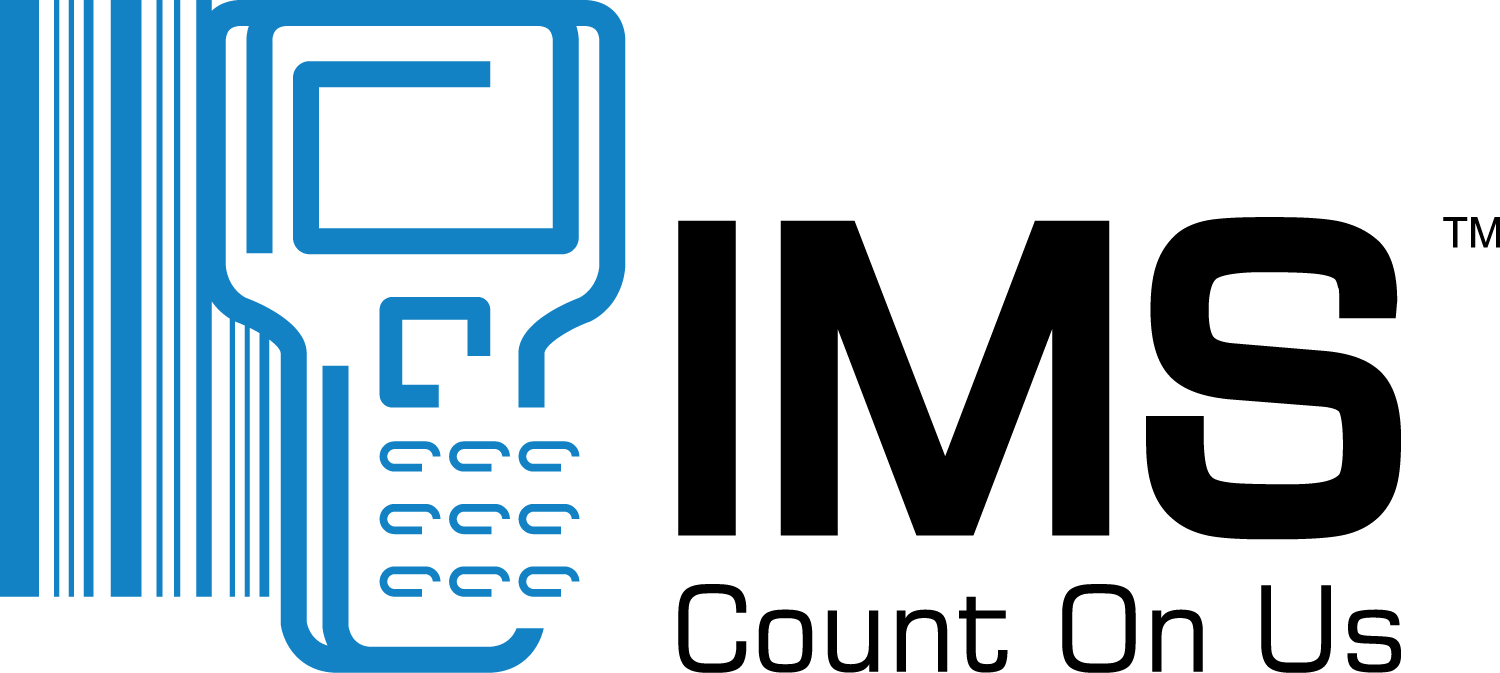- Login to your —.myinventorycontrol.com user account.
- Click Requisitions or Issues on the navigation bar.
- Click the Add Requisition or Add Issues button and the Create Requisition / Issue Orders page is displayed
- Search for items by SKU, by Description, by item code or by scrolling down the page to the correct item.
- Click the green plus (+) button next to required items to add them to the Selected Items list be sure the selected items are being taken from the correct Location or Storeroom.
- Click the red minus (-) next to the item to remove items from the Selected Items list.
- Once item selection is complete, click the Requisition / Issue button and the Edit Requisition / Issue page is displayed:
- Click the Date window to select the correct Date from the pop-up Calendar.
- Click the Reference window to enter an alphanumeric Reference if needed.
- Click the drop-down arrow on the Cost centre window to select the correct Cost Centre to which the items are being relocated or used.
- Type a note into the Note window to add one if needed.
- Click the Quantity bubble next to each item to enter each required quantity.
- Click the Update button to save.
- Click Authorize button when all data has been entered correctly on the Requisition, to complete the Requisition Order.
- Click the back to Requisition List to return to the Requisitions page.
- Products
Purchasing
INVENTORY
Sales
Mobile App
Reporting
- Services
Staffing
Stocktaking
Client Success PLan
Other Services
- Industry Solutions
- Pricing
- Resources
Live Chat
Monday – Friday, 10:00am – 4:30pm
Available in the bottom right corner of this website.VIDEO TUTORIALS
Watch video tutorials on using IMS OS:
Youtube - About IMS
- Log In