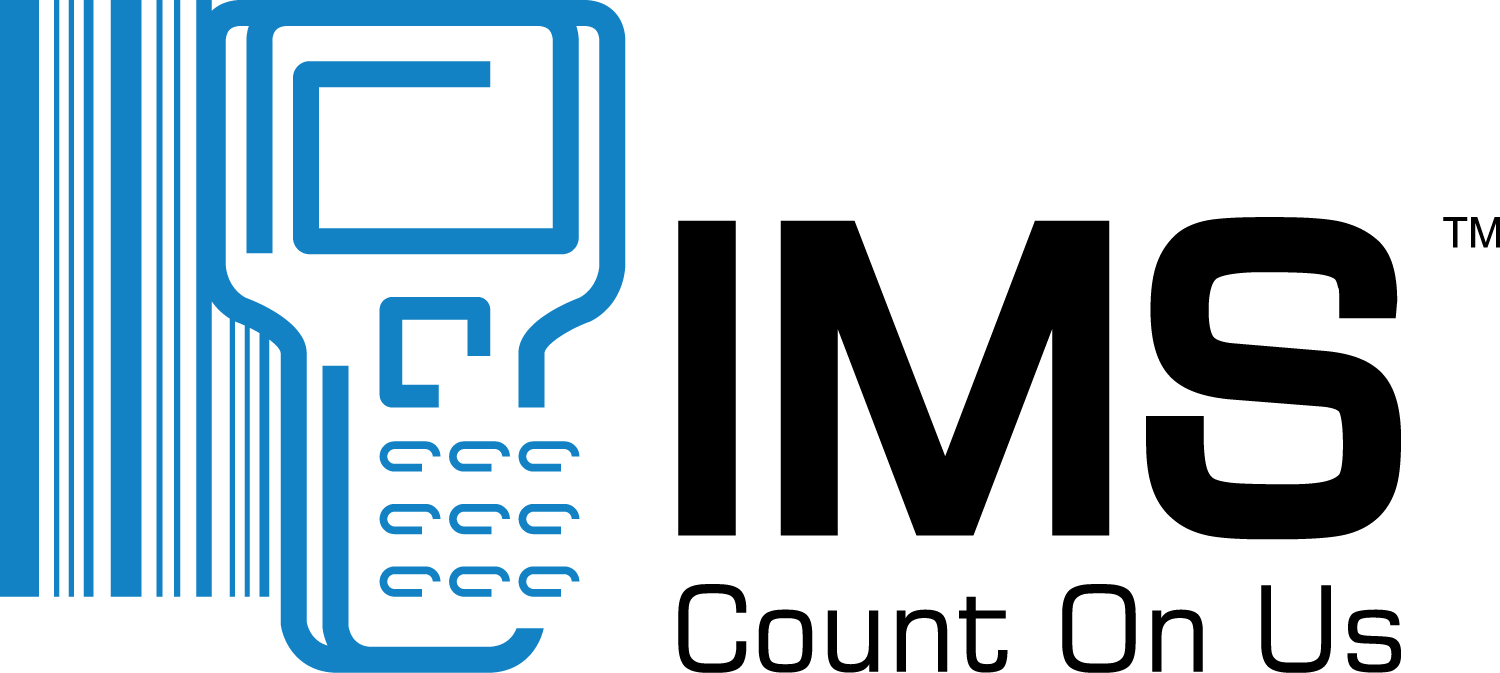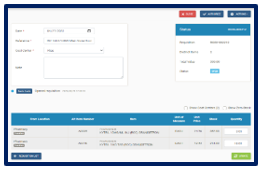- Click Issues on the navigation bar
- Click the Add Issue button
 and the Create Issue Order page is displayed:
and the Create Issue Order page is displayed:
- Once completed, click the Internal Transfer button and the Edit Internal Transfer page is displayed:
- Select Internal Transfer Date
- Enter a Reference Number
- Select a Cost Centre
- Add a note (if needed)
- Enter Internal Transfer Quantities
- Update button to save
- Close button to cancel the Internal Transfer
- Authorize Internal Transfer (based on permissions)
- De-authorize Internal Transfer (based on permissions)
- Process button to process the Internal Transfer (based on permissions)
- Actions button to Create new items on the fly (if required)
- Actions button to Create new cost centers on the fly (if required)
- Actions button to Add items to the Internal Transfer (if required)
- Actions button to Re-add missing item locations to the Internal Transfer (if required)
- Actions button to Remove items from the Internal Transfer (if required)
- Actions button to Copy Items to Internal Transfer List (if required)
- Actions button to Duplication Internal Transfer (if required)
- Actions button to Export Internal Transfer as PDF (if required)
- Actions button to Revert Internal Transfer (if required)
Note: The Process button for Internal Transfers would only be displayed when the Internal Transfer has been authorized and all items on the Internal transfer has enough stock on hand in selected department.