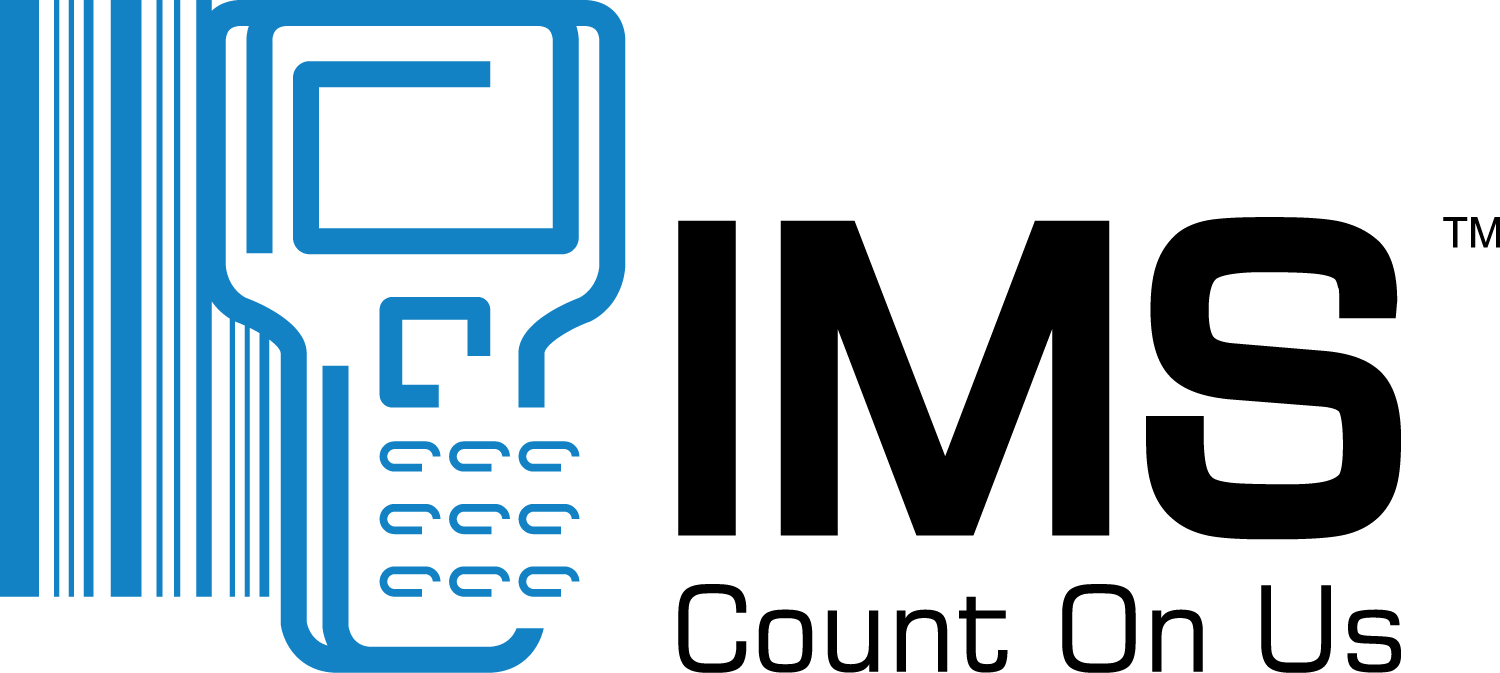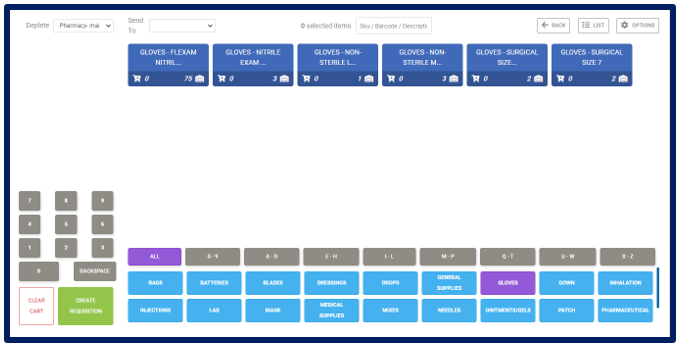- Click Transactions on the navigation bar.
- From the drop-down menu select POU Grid
 button and the POU Grid is displayed:
button and the POU Grid is displayed:
- Search by Item Sub-Type, by item SKU or by Item Code
- Select Items
- Remove Items
- Apply quantities
- Select “Send To” Location
- Backspace button to remove quantity applied
- Clear Cart button to empty the Issue cart
- Create Issue button to process the Issue
- Back button to return to the Issue Main Page
- List button to return to the Issue Creation Page
Note: If item card is blue you have enough stock on hand. If item card is greyed-out this means the item has no stock on-hand. If item card is green you have zero on-hand, however, you have some on order. Also note you cannot Issue out more stock than what you have.