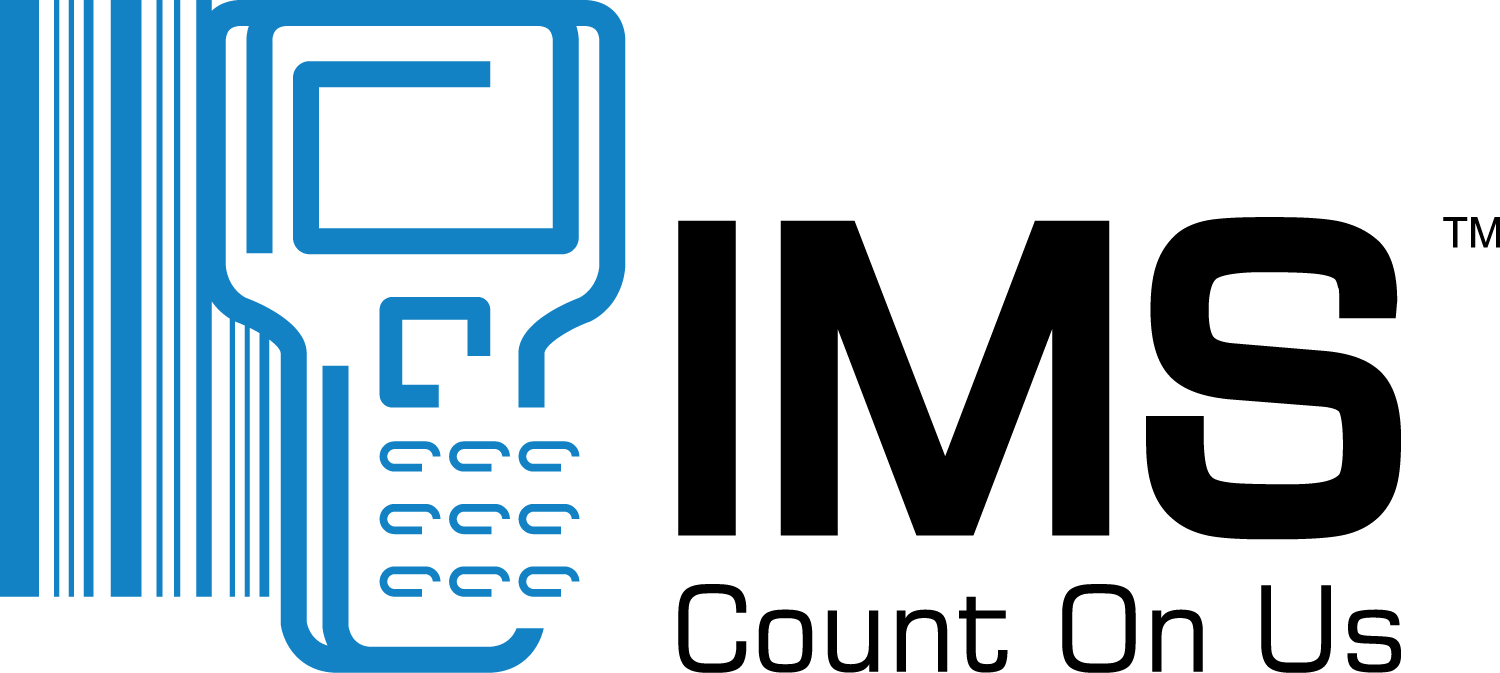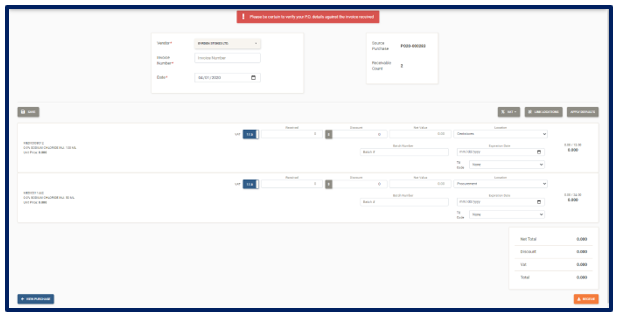- Once the Purchase Order is Authorized, click the Receive Order
 and the Receive Purchase Order page is displayed:
and the Receive Purchase Order page is displayed:
- Enter the Invoice Number
- Select the location where the items are received to
- Apply Defaults (this automatically applies the Order Quantity, Default Locations and Net Value)
- Add Lot/Batch Number (if applicable)
- Add Expiration Date (if applicable)
- Save button to save the Receive Note
- Receive button to receive the Purchase Orders
Note: The Receive Order button would not be displayed until the Purchase Order is at Authorized status. The V.A.T ![]() and Link Locations
and Link Locations ![]() button can automatically fill all line entries with the V.A.T. amount and Location selected. Before receiving, please verify that the Sub-total, Discount, V.A.T. and Grand-Total values match the values on the corresponding invoice.
button can automatically fill all line entries with the V.A.T. amount and Location selected. Before receiving, please verify that the Sub-total, Discount, V.A.T. and Grand-Total values match the values on the corresponding invoice.